Meteor is the online assessment monitoring tool for the MMus (music design)
In this tool you can upload your PDP, description of portfolio, writen contextualisation and presentation and review the feedback of the committee on your work.
login
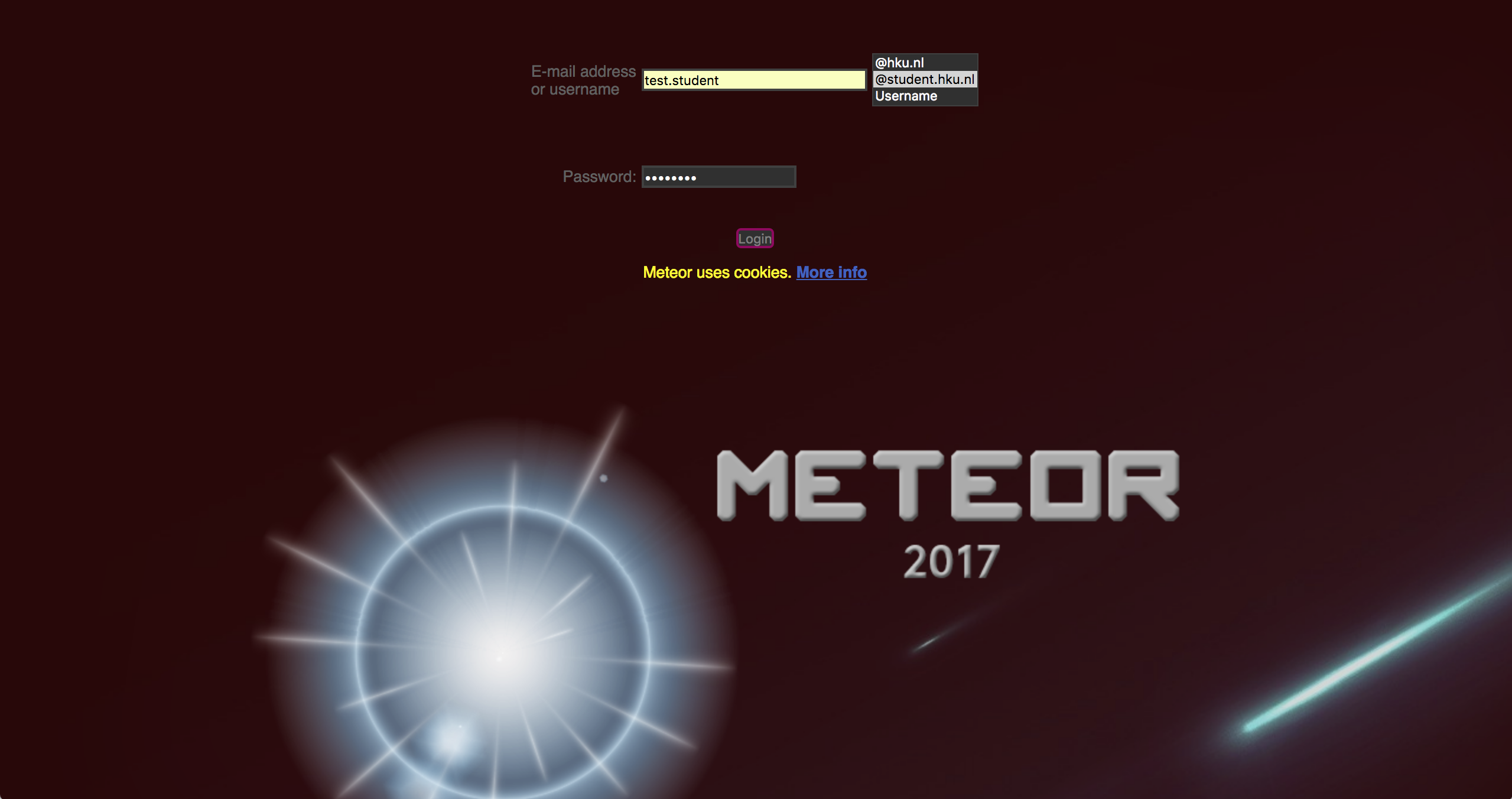
The first screen you will see is the login screen. Here you need to enter your HKU email address and password.
Enter your firstname.surname in the first text field, and select the suffix @student.hku.nl from the menu.
Enter your password in the second text field and press enter.
Upload screen
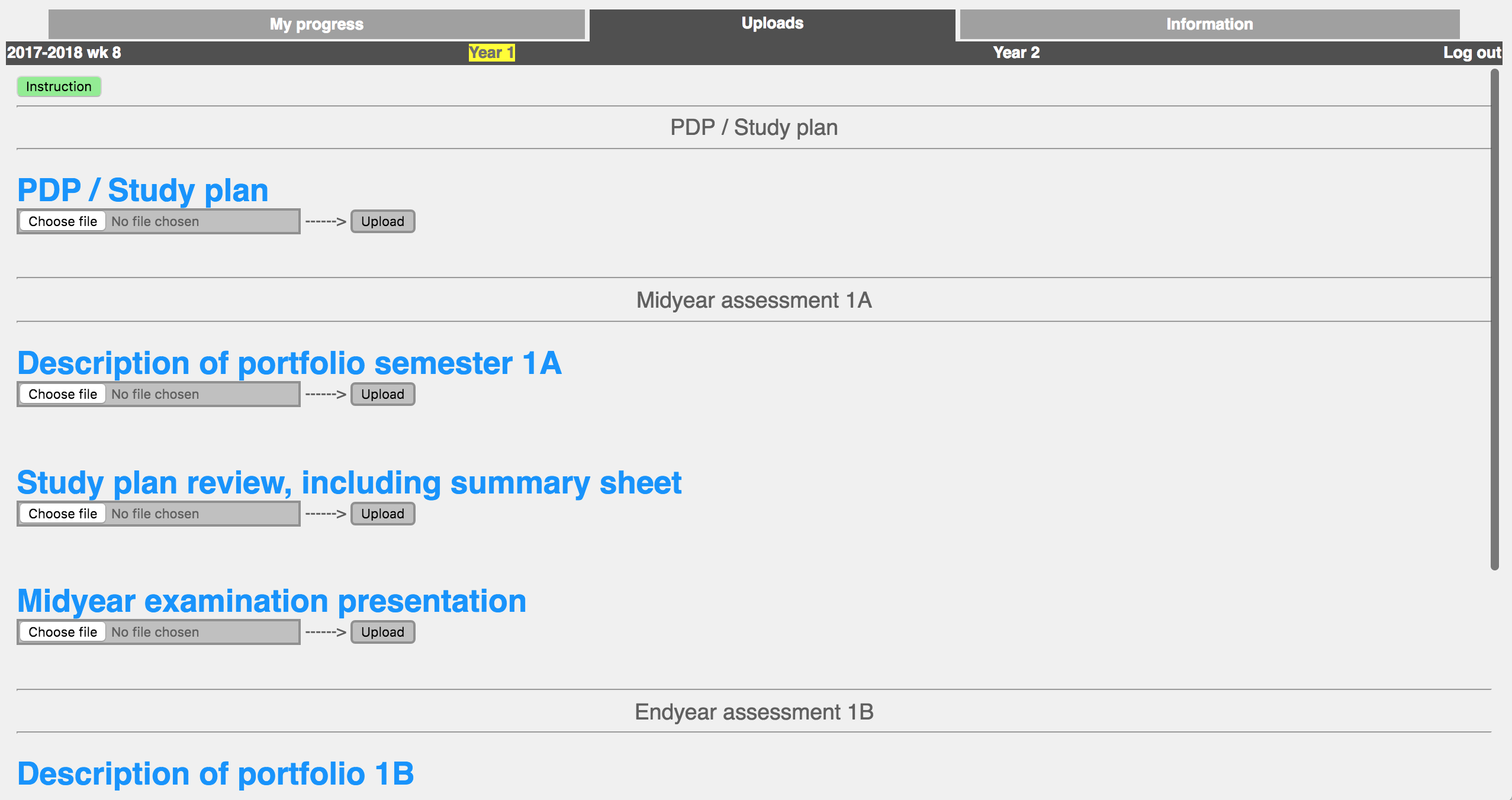
This is the screen you will see after login. Here you can upload your documents like your PDP, portfolio description and presentation.
Click on choose file to select a file to upload from your hard disk. This can be a png, jpg, pdf, odt, doc, docx, zip or tar file with a limit of 50MB per file.
After the file is selected, click on upload and the file will be uploaded. After the upload is done you can add a description if needed.
Study progress
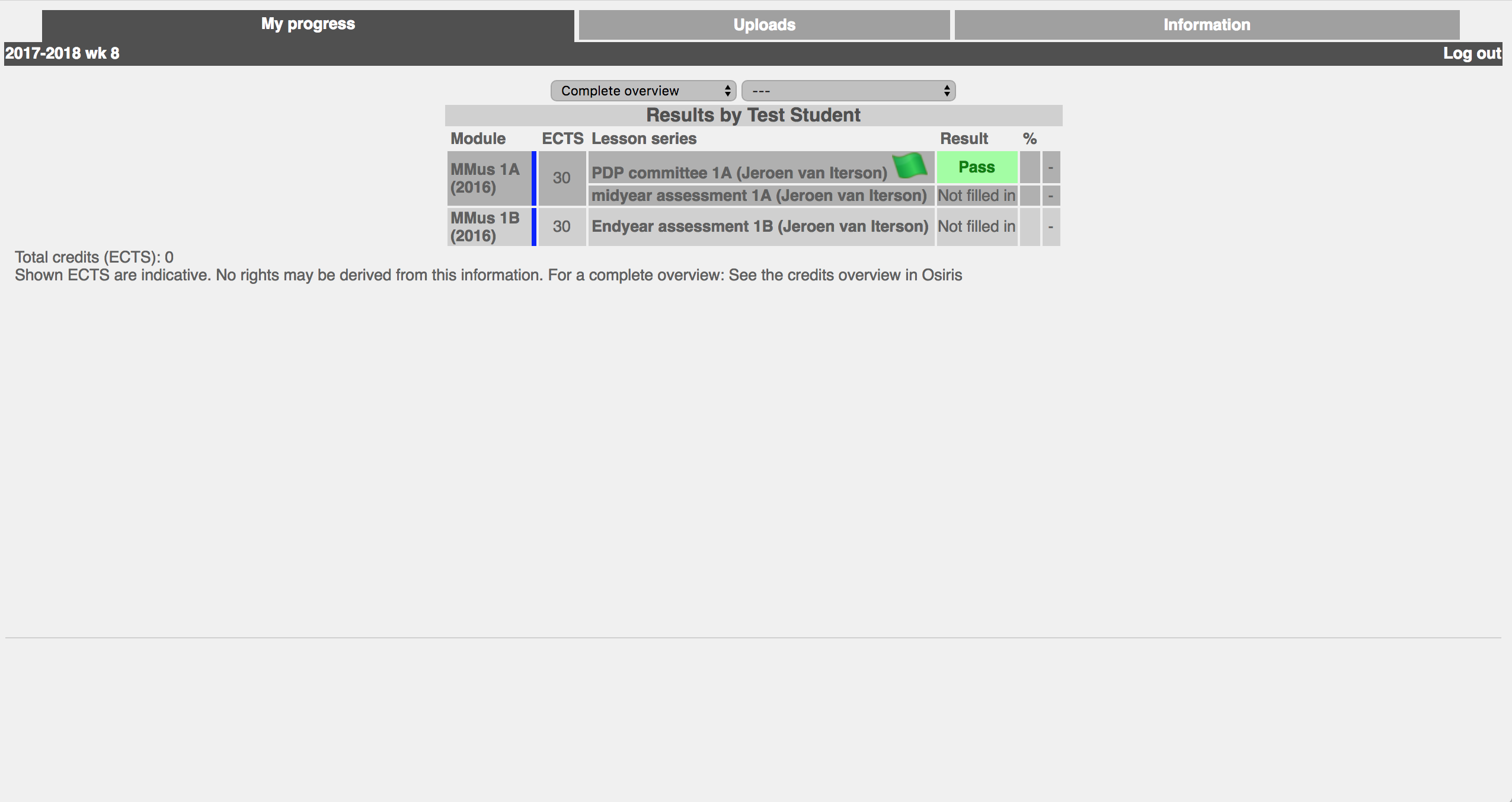
If you want to view your study progress, click on my progress on the top left of the screen. You will see the above screen.
In this screen you can find the modules and corresponding assessments. If an assessment is reviewed a flag will appear behind the assessment.
This flag can have three colors: green, red or grey. If the flag is green you passed the assessment, if it's red you failed the assessment.
If the flag is grey the assessment is reviewed but no final conclusion is given.
In most cases you made arrangements with the assessment committee about the completion of this assessment.
If you click on the flag you will see a screen with feedback on the assessment.
Assessment feedback
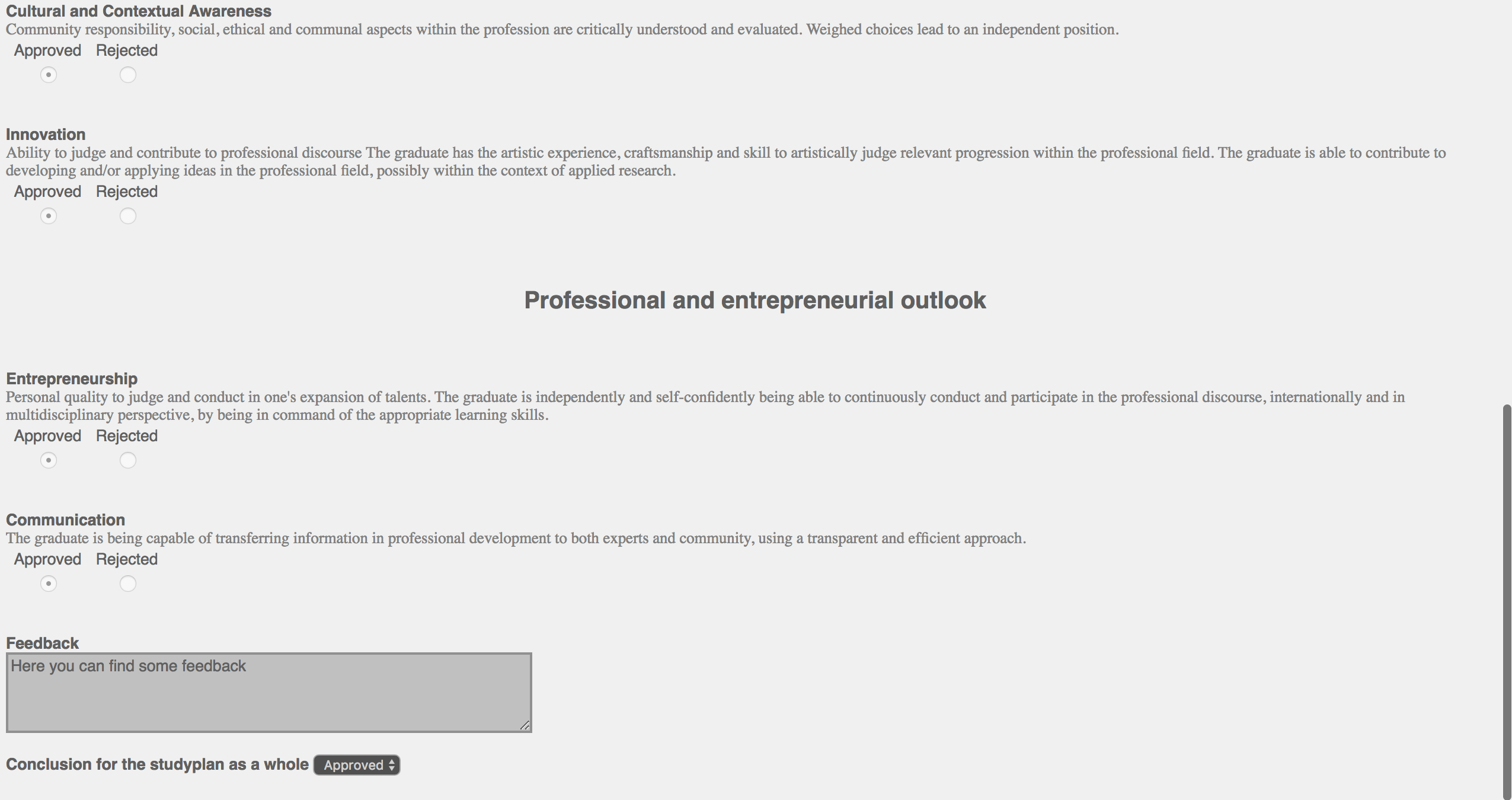
On this page you will find the feedback on the assessment. It is generated after you click on one of the flags on the page above.